User Settings Files
User settings files are not saved to the cloud, so are always in AppData (Windows) or Library (Mac). Regardless of which storefront you bought the game from, follow the instructions at the bottom of this page (under Windows or Mac as appropriate).
Steam
Steam Game Files
In Steam you can find your game files by
Right clicking Bad North in your Steam Library, select Properties
Go to the Local Files tab and select Browse Local Files…
Steam Save Files
Save files are stored in the default steam Cloud Storage location, which varies depending on platform:
Win: C:\Program Files (x86)\Steam\userdata\<user_id>\688420\remote
Mac: ~/Library/Application Support/Steam/userdata/<user_id>/688420/remote
where <user_id> is your steam user id (as a number)
Discord
Discord Game Files
In Discord you can find your game files by right clicking on the game in your Discord library, and selecting Show in Folder. This will take you to where the game files are kept, which will be a location something like:
…\BadNorth\content\StandaloneWindows
You’ll see BadNorth.exe in here, plus some other stuff.
Discord Save Files
From there, if you navigate up a couple of folders to the …\BadNorth directory, and from there you should be able to go to:
…\BadNorth\storage\<user_id>\content\
Which is where the saves are kept. <user_id> in this case being a long number, unique to you. Typically in this folder there will be file called user, and several files called campaign <something>. If we ask you to send your save files, it’s best to zip up the entire content folder and send that via mail. If there is no content folder, or there is nothing in it, then you don’t have any saves, which might be solvable by checking out this topic.
GOG Galaxy
GOG Galaxy Game Files
In GOG Galaxy, you can find your game files from the Bad North page of your library by:
Click More
Go to Manage Installation > Show Folder
GOG Galaxy Save Files
Save files are stored in the default Galaxy Cloud Storage location, which is in AppData:
...\AppData\Local\GOG.com\Galaxy\Applications\51399757586222569\Storage\Shared\Files
Windows
If you are not using any of the above clients, or you have cloud saves disabled, your save files are likely to be in AppData
…\AppData\LocalLow\Plausible Concept\Bad North\Saves
You can get to the AppData folder by pressing the Windows Key, typing %appdata% and hitting enter.
Mac
If you are not using any of the above clients, or you have cloud saves disabled, your save files are likely to be somewhere in one of the Library folders, though exactly where can vary. The library folders can be found at:
/Users/<user_name>/Library/Application Support/
Inside these you are looking for a sub-directory that looks like:
…/com.PlausibleConcept.BadNorthOSX/Saves/ OR
…/Plausible Concept/Bad North/Saves/
If you have bought the game via the Mac App Store, or Kartridge, then it is possible that the files will end up in the following location:
~Library/Containers/com.PlausibleConcept.BadNorthOSX/data/Library/Application Support/com.PlausibleConcept.BadNorthOSX/Saves/
Android
On Android you can access your save files either by connecting your computer via USB or using the My Files app on your phone. The files might be on your SD Card or on the Phone’s internal storage at:
\Android\data\com.PlausibleConcept.BadNorthFull\files\Saves
If you have connected via USB then you can simply copy the files across to your computer.
If you are using My Files then touch and hold on one of the files until it is selected with a checkmark, then tap on the rest of the files until they are all selected. You can then use the Share option to transfer them. If you are sending them to us for support, then please email to support@badnorth.com with the title “Files for SUP-????” where the question-marks are your support ticket number.