Reason 1: Antivirus false positives
Symptoms
Game either fails to run at all, or exits after the initial splash / loading screen
Possibly your Antivirus software will notify you
The BadNorth.exe is missing from the install location
Cause
Your Antivirus has flagged BadNorth.exe and added it to Quarantine etc.
Possible Fixes
Add an exception to your antivirus, or mark the file as safe
Please refer to your specific antivirus software for details.
Notes:
We are working with Discord and Antivirus vendors to ensure that future editions of Bad North do not get flagged by antivirus software.
Version 2: DRM
Symptoms
Game either fails to run at all, or exits after the initial splash / loading screen
Cause
You do not have Discord or Steam installed (depending on which version you own)
[Discord Only] You are playing the Discord version of the game and offline
Discord DRM requires an online connections
Possible Fixes
Ensure you have the correct launcher installed and are signed into an account that owns the game.
[Discord Only] Ensure you are running the game while connected to the internet
Other Causes
If you cannot launch the game and the above reasons do not apply, please contact us so we can investigate further